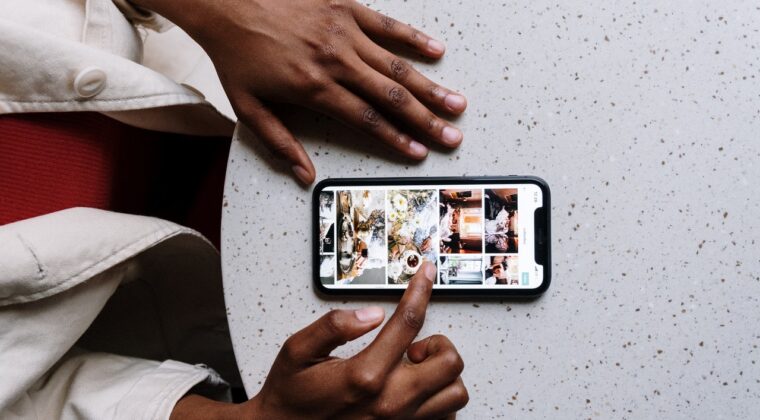Did you know that over 340 million photos are uploaded to Facebook every single day?
Whether you want to share your photos with the world or simply want to make sure you have them saved to your computer for safekeeping, you’ll need to learn how to transfer photos from your iPhone.
Keep reading to learn all about how to take photos off iPhone devices and put them onto other devices.
Transferring Photos to a Mac
While it may seem difficult at first, transferring photos from your iPhone to Mac is a cinch. For starters, you just need to plug your iPhone into your Mac with the charger.
Be sure you unlock your iPhone otherwise you won’t have access to it through your Mac. Next, open the Photos app. If you can’t find it, use the search function or the spotlight function.
Once the app opens, be sure that your iPhone is selected under the “Devices” header on the left side of the window. From there, you can select all your photos or the specific ones you want to transfer. If you do this regularly, then you can click the “Import All New Items” in the upper right-hand corner to transfer your latest batch of photos.
For specific photos, click the button next to that one. It should be blue and say “Import Selected”.
It’s that simple to import photos from iPhone. If you want to avoid using a wire, then you can transfer photos using AirDrop or even the iCloud Photo Stream.
Transferring Photos to a PC
If you want to transfer photos from the iPhone to PC, connect your iPhone using the wire like with a Mac. Make sure you answer the pop-up window when it asks for permission to access your iPhone. Once that happens, the Photos application should boot up.
If it doesn’t, you can search for it and open it manually. In the upper right-hand corner, you’ll see an “Import” button you should click. There will be a dropdown menu where you can choose the “USB device”.
Make sure you select your iPhone and then begin choosing the photos you want to transfer. The gear icon in the corner can allow you to specify where to save the photos onto your PC.
After you download pictures from iPhone, you may have a lot of duplicates you don’t want. In that case, a helpful software can get rid of them with ease.
Now You Know How to Take Photos off iPhone Devices
Now that you’ve learned all about how to take photos off iPhone devices, you can put them on other devices so that you’ll always have them. You’ll be able to preserve memories for many years to come and look back at them with joy and fondness.
In a world of complicated technology, our site can be an oasis where tech is made simple. Be sure to take the time to browse around our site for even more nifty tips, tricks, and hacks.