You can install Let’s Encrypt SSL using SSH access from your web host, or via control panels such as cPanel, Plesk, and WordPress. When you buy a hosting plan, your provider usually will install a free Let’s Encrypt SSL certificate on your domain automatically. Fortunately, all the best WordPress hosting companies are now offering free SSL certificates with all their hosting plans (some using Let’s Encrypt).
Despite an increased emphasis on Web Security, not every web hosting company is ready to offer customers free SSL. Fortunately, many web hosting providers include a free SSL certificate with their plans, saving you quite a bit of money. With organizations such as Let’s Encrypt offering free SSL certificates, there is almost no reason why web hosting companies should not offer one — yet, a few are still refusing to help. Most websites are using Let’s Encrypts free certificates, including ecommerce stores such as any Shopify stores, so you are in good company just by having a free SSL certificate.
When you are on a web host that offers 1-click installation of SSL certificates, you are decreasing your chances of breaking your site during SSL certificate installation.
If your web hosting provider does not offer Let’s Encrypt support, there are clear instructions that you can follow on the internet for installing SSL yourself. With other dashboards that do not ship with certificates/SSL managers, you can reach out to your hosting provider and ask them to install it for you. Your web hosting (web hosting provider) might offer HTTPS security, or you could require an SSL/TLS certificate from a certificate authority and install it on your own. In this case, you can add SSL to your website using third-party providers using TLS/SSL Manager.
You can use redirects using the 301 redirect, or you can add SSL to WordPress using a super-simple SSL plugin, which helps convert from HTTP to HTTPS and correctly redirect all of your links. The easiest way to perform a set is by installing and activating the Really Simple SSL plugin on your site. Once you have verified this, it will enable the redirect from HTTP to HTTPS, and it will change the settings of your site to begin using SSL/HTTPS.
Locate the website you wish to turn free SSL on -> Click on Manage Site-> Open Security Tab-> Under Security Certificate, turn Free Let’s Encrypt SSL on. For those who are on Plesk accounts, choose a domain name -> Find the Security tab -> Click on Let’s Encrypt -> Enter an email address -> Check Issue wildcard SSL/TLS certificate -> Click install. If either of these checks fails, the web browser displays a warning, telling the user the site is not secured with SSL.
This certificate is verified and highlighted with a lock symbol in the users browsers address bar, along with the words HTTPS in place of the regular HTTP protocol. This certificate uses ACME protocol (Automatic Certificate Management Environment) that encrypts communication between visitors to your website and your web servers. After an SSL certificate is validated via an SSL handshake, data transmitted between your web server and your web browser is encrypted, keeping it private and secure.
Infographic Created By Name.com – The Internets Leading Domain Reseller Program